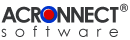 |
| ImageEngine 2.0 Documentation |
| 7. Using ImageEngine 7.5. Render PDF The Render PDF function combines the Render Pages function and the Import function and converts the original PDF document into a image based PDF with one step. The Render PDF function uses the render method of the Adobe Acrobat application to get the images from the source PDF document. The images are collected in a new PDF document. To apply the Render PDF function to the front document of Adobe Acrobat, choose the menu "ImageEngine" –> "Render PDF…". Now the document dialog appears, allowing the user to adjust whether the function is to be applied to the entire document or to a range of coherent pages. There is also a button available to change the settings of the Render PDF function. 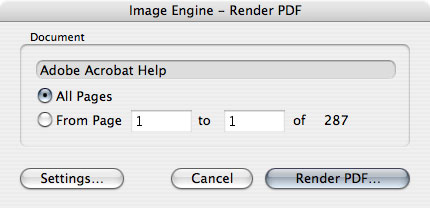 To cancel the Render PDF function, press the "Cancel" button. To start the Render PDF function with the desired document, press the "Render PDF…" button. To apply the Render PDF function to a PDF document, stored as a file, choose the menu "ImageEngine" –> "Render PDF from File…". An Open dialog appears, which allows to select the desired PDF file. Using the cancel button of the Open dialog cancels the Render PDF function. Since the "Render PDF from File…" function can only be applied to the entire document no document dialog appears. Note: Since the Render PDF function does not depend on the security settings of the source PDF document, there does not appear a password dialog for this function. Further sequences depend on the settings for "Auto Save". With "Auto Save" off, ImageEngine shows a Save dialog to let the user select where to save the file(s) generated. With "Auto Save" on the file(s) are saved automatically in a newly created folder in the Auto Save destination folder. Note: The sub folder will only be created if ImageEngine could create at least one file. ImageEngine now shows a progress window. The function may be cancelled by pressing the key combination "Cmd" + "." or the "esc" key. In this case, all images, which were already created, remain in the destination folder. 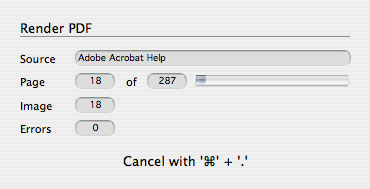 If the "Create Thumbnails" option is on, ImageEngine now creates the thumbnails for each page and shows the progress in a progress window. The function may be cancelled by pressing the key combination "Cmd" + "." or the "esc" key. 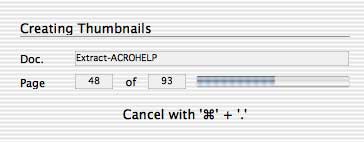 Further sequences depend on the settings for "Auto Save". With "Auto Save" off, ImageEngine shows a Save dialog to let the user select where to save the file(s) generated. With "Auto Save" on the file(s) are saved automatically in a newly created folder in the Auto Save destination folder. Note: The sub folder will only be created if ImageEngine could create at least one file. If the Creation Mode requires the creation of a PDF file, a progress window appears. This process cannot be interrupted. 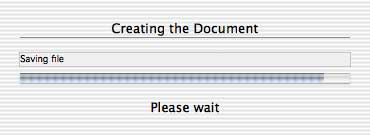 Note: If the Creation Mode is set to "Create only" or "Create and View" and "Auto Save" is off, the user will be asked by a Save dialog to save the newly created PDF document as a file. If this dialog is cancelled, the new document will be neither displayed nor saved. The result of the Render PDF function is a PDF document. Whether the document appears as front document of Adobe Acrobat or not, depends on the Creation Mode of the current settings. Creation Mode: Use the radio buttons to set, how the PDF document will be generated.
|