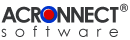 |
| ImageEngine 2.0 Documentation |
| 7. Using ImageEngine 7.3. Export The Export function exports the images from the source PDF document as Adobe Photoshop files. Note: The differences between Render function and Export function are: With the Render function the image data is generated by using the render method of the Adobe Acrobat application. This procedure converts the PDF color space to RGB color space. The advantages of the Render Function are that
Additionally, it is possible to embed an ICC profile into the Photoshop file if valid profile data is present in the PDF image structure. It is not possible to scale the images. To apply the Export function to the front document of Adobe Acrobat, choose the menu "ImageEngine" –> "Export…". Now the document dialog appears, allowing the user to adjust whether the function is to be applied to the entire document or to a range of coherent pages. There is also a button available to change the settings of the Export function. 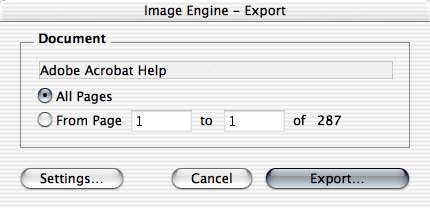 To cancel the Export function, press the "Cancel" button. To start the Export function with the desired document, press the "Export…" button. To apply the Export function to a PDF document, stored as a file, choose the menu "ImageEngine" –> "Export from File…". An Open dialog appears, which allows to select the desired PDF file. Using the cancel button of the Open dialog cancels the Export function. Since the "Export from File…" function can only be applied to the entire document no document dialog appears. Note: If the security setting of the source document is set to "No Content Copying or Extraction, Disabled Accessibility", ImageEngine asks for the password to allow "Content Copying or Extraction". 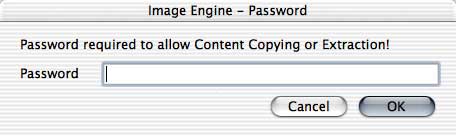 If an invalid password is entered, ImageEngine shows an alert and stops the current function. 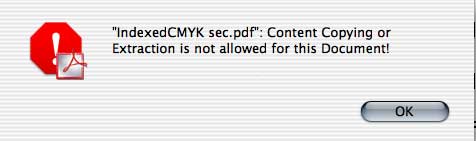 Further sequences depend on the settings for "Auto Save". With "Auto Save" off, ImageEngine shows a Save dialog to let the user select where to save the file(s) generated. With "Auto Save" on the file(s) are saved automatically in a newly created folder in the Auto Save destination folder. Note: The sub folder will only be created if ImageEngine could create at least one file. ImageEngine now shows a progress window. The function may be cancelled by pressing the key combination "Cmd" + "." or the "esc" key. In this case, all images, which were already created, remain in the destination folder. 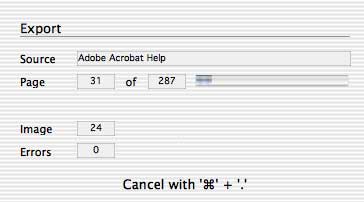 The result of the Export function is a sub folder inside the destination folder, filled with the exported images as Photoshop files.  |