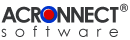 |
| ImageEngine 2.0 Documentation |
| 7. Using ImageEngine 7.8. Import The Import function searches a folder or volume (optionally with sub folders), collecting the images in a new PDF document. Since the QuickTime Importers of Mac OS are used, all or optionally selected import formats of QuickTime are available. ImageEngine generates a page for each imported image. The page size depends on the image size. To use the Import function, choose the menu "ImageEngine" –> "Import…". An Open Dialog will appear to select the folder/ volume, which will be scanned for image files. Using the cancel button of the Open dialog cancels the Import function. Using the "Select" button starts the Import function. The Import function consist of two steps. In the first step, the folder/ volume will be scanned for files. Only references to such files are taken up into an internally list, for whose file type the appropriate QuickTime Importer Component is activated. ImageEngine now shows a progress window. The function may be cancelled by pressing the key combination "Cmd" + "." or the "esc" key. 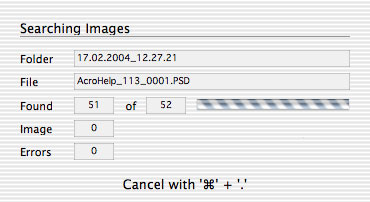 If the list of found image files already contains entries, the user will be asked to confirm to use these files. 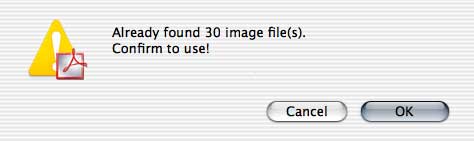 Now the second step starts to import the files contained in the list. ImageEngine now shows a progress window. The function may be cancelled by pressing the key combination "Cmd" + "." or the "esc" key. 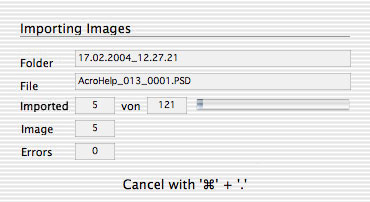 To keep the result of this function the user is now asked to confirm that he/she whishes to use this document. This alert window only appears if at least one image was found in the source document. 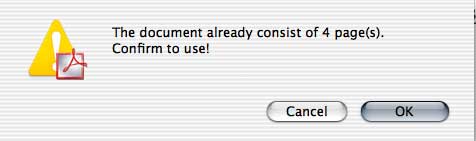 If the "Create Thumbnails" option is on, ImageEngine now creates the thumbnails for each page and shows the progress in a progress window. The function may be cancelled by pressing the key combination "Cmd" + "." or the "esc" key. 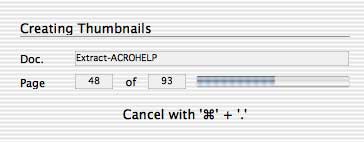 Further sequences depend on the settings for "Auto Save". With "Auto Save" off, ImageEngine shows a Save dialog to let the user select where to save the file(s) generated. With "Auto Save" on the file(s) are saved automatically in a newly created folder in the Auto Save destination folder. Note: The sub folder will only be created if ImageEngine could create at least one file. If the Creation Mode requires the creation of a PDF file, a progress window appears. This process cannot be interrupted. 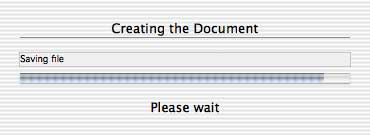 Note: If the Creation Mode is set to "Create only" or "Create and View" and "Auto Save" is off, the user will be asked by a Save dialog to save the newly created PDF document as a file. If this dialog is cancelled, the new document will be neither displayed nor saved. The result of the Import function is a PDF document. Whether the document appears as front document of Adobe Acrobat or not, depends on the Creation Mode of the current settings. Creation Mode: Use the radio buttons to set, how the PDF document will be generated.
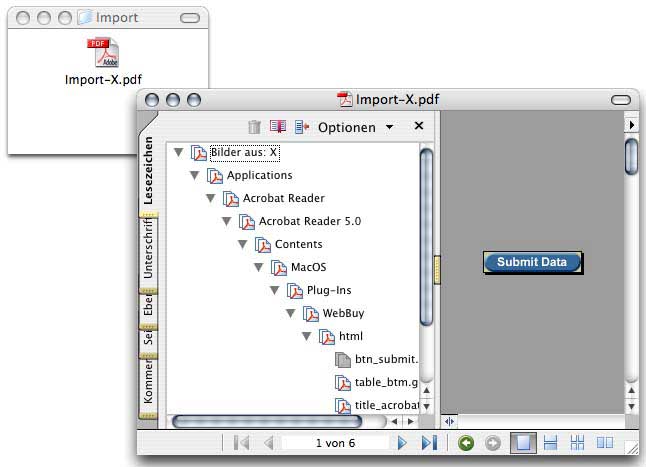 |