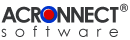 |
| ImageEngine 2.0 Documentation |
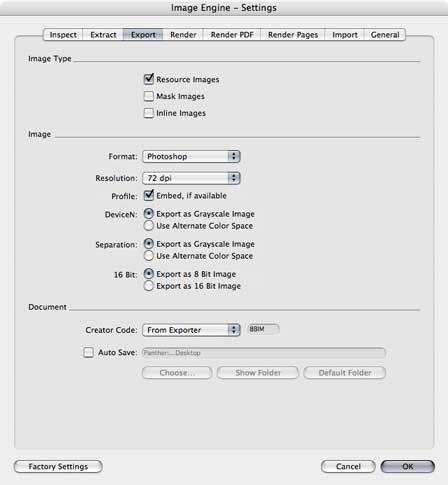 6. Settings 6. Settings6.3. Export 6.3.1. Image Type Use the Image Type check boxes to select, which image types will be affected by this function. It is necessary to select at least one image type. A resource image is a PDF object whose contents are defined by a self-contained content stream, separate from the content stream in which it is used. It is a stream object whose dictionary specifies attributes of the image and whose data contains the image samples. A mask image is a special form of resource image and has 1-bit samples. Each bit indicates whether paint should be applied at that position; by default, a sample value of 1 indicates that the sample is masked, that is, that no paint should be applied there, so the color already at that position “shows through the mask.” A sample value of 0 indicates that paint is applied there. As an alternative to the resource image a sampled image may be specified in the form of an inline image. This type of image is defined directly within the content stream in which it will be painted, rather than as a separate object. Because the inline format gives the viewer application less flexibility in managing the image data, it will be used only for small images (4 KB or less). 6.3.2. Image Resolution: This menu allows the user to set the resolution of the images. When exporting or rendering images, the resolution can either be calculated from the source image (relationship of the image size and the image box size) or assigned to one of the fixed values from the pop-up menu. To render pages, the resolution can be assigned to one of the values from the pop-up menu only. Profile: It is possible to embed an ICC profile into the image file if there is one available in the PDF document. If a profile is found but not valid, this profile will not be embedded. DeviceN: Images with the "DeviceN" color space can be treated either as gray scale images or as color images in the alternate color space. Separation: Images with the "Separation" color space can be treated either as gray scale images or as color images in the alternate color space. 16 Bit: The Export function supports images with 16 bits per color component, introduced with PDF 1.5. Use this setting to decide whether to export 16 bit images with 8 bits or 16 bits per color component. Note: This feature is only available with Adobe Acrobat 6. 6.3.3. Document Creator Code: This pop-up menu allows the user to assign a creator code to the produced image files. The creator code determines the default application that will open the file by double clicking the symbol in a Finder window. 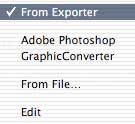 The menu item "From Exporter" assigns the default creator code of the current image Exporter. There are two predefined menu items, assigning the creator code of the applications Adobe Photoshop and GraphicConverter, respectivly . With the menu item "From File…" an Open dialog appears, which allows the user to select any application or document file from which the creator code is taken. In the Edit mode the user is allowed to enter any other creator code from the keyboard. It is also possible to use Drag & Drop to assing a creator code from a file. Drag a file from a Finder window to the settings dialog and drop it nearby the pop-up menu.  Auto Save: allows to save files in a specified destination without showing the Save As… dialog. The default destination is the Desktop.
 |