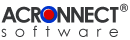 |
| ImageEngine 2.0 Documentation |
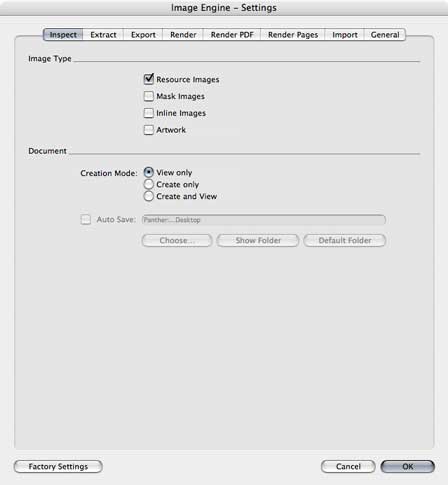 6. Settings 6. Settings6.1. Inspect 6.1.1. Image Type Use the Image Type check boxes to select, which image types will be affected by this function. It is necessary to select at least one image type. A resource image is a PDF object whose contents are defined by a self-contained content stream, separate from the content stream in which it is used. It is a stream object whose dictionary specifies attributes of the image and whose data contains the image samples. A mask image is a special form of resource image and has 1-bit samples. Each bit indicates whether paint should be applied at that position; by default, a sample value of 1 indicates that the sample is masked, that is, that no paint should be applied there, so the color already at that position “shows through the mask.” A sample value of 0 indicates that paint is applied there. As an alternative to the resource image a sampled image may be specified in the form of an inline image. This type of image is defined directly within the content stream in which it will be painted, rather than as a separate object. Because the inline format gives the viewer application less flexibility in managing the image data, it will be used only for small images (4 KB or less). An artwork object is an arbitrary shape made of straight lines, rectangles, and cubic curves. An artwork object may intersect itself and may have disconnected sections and holes. An artwork object usually includes a painting operator that specifies whether the artwork is filled or stroked. Note: If the Image Type "Artwork" is activated, all artwork objects of a page, which are arranged completely within the Media Box, are grouped together and treated as one image. All other artwork objects are omitted. 6.1.2. Document Creation Mode: Use the radio buttons to set, how the PDF document will be generated.
The default destination is the Desktop.
 |