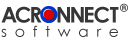 |
|
ImageEngine Export 2.0 Documentation |
| 0. Version History |
| 1. Overview |
| 2. System Requirements |
| 3. Installation |
| 4. Demo Mode |
| 5. Registration |
| 6. Settings |
| 7. Using ImageEngine Export |
| 8. Watched Folders |
| Previous | Next |
| 3. Installation Since ImageEngine Export is an Adobe Acrobat plug-in, it needs to be placed in the appropriate location in the file system. 3.1. Installation with Adobe Acrobat 5 ImageEngine Export needs to be located in the "Plug-Ins" folder inside the "Adobe Acrobat 5.0" folder. 1. Quit Adobe Acrobat 5, if running. 2. Use the Finder to locate the "Adobe Acrobat 5.0" folder. 3. Open the "Plug-Ins" folder inside the "Adobe Acrobat 5.0" folder. 4. Use the Finder to drag & drop the "ImageEngine Export for Acrobat 5 ƒ" folder into the "Plug-Ins" folder. 5. Start Adobe Acrobat 5. 6. If ImageEngine Export is properly installed, the menu "About 3rd Party Plug-Ins" should have the new entry "ImageEngine Export…".  3.2. Installation with Adobe Acrobat 6/ Adobe Acrobat 7 Under Mac OS X, plug-ins can be installed, removed, and disabled with the help of the System built-in plug-in manager. The following description shows the installation at the example of Adobe Acrobat 6, but applies analogously to Adobe Acrobat 7. 1. Quit Adobe Acrobat 6, if running. 2. Use the Finder to locate the "Acrobat 6.0 Professional" or "Acrobat 6.0 Standard" folder. 3. Click on the icon of the "Acrobat 6.0 Professional" or "Acrobat 6.0 Standard" and use "File" –> "Get Info" or press the "Command" + "I" keys. It is also possible to use the context menu by pressing the right mouse button. 4. The information panel will appear. Open the plug-in area with a click to the Plug-Ins triangle. 5. Click Add and select the file ImageEngineExport(6).acroplugin to install the plug-in.  6. Start Adobe Acrobat 6. 7. If ImageEngine Export is properly installed, the menu About Third-Party Plug-Ins" should have the new entry "ImageEngine Export".  Note: The System plug-in manager can also be used to remove or disable plug-ins. |